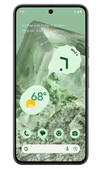How to use ChatGPT in iOS 18.2 — here’s everything it can do
The new Siri just won me over.
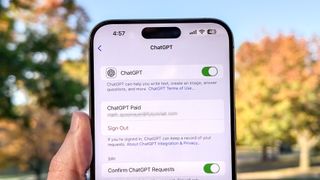
Apple’s iOS 18.2 update is live and with it comes several great new features, including more ChatGPT integration with Siri. As a fan of ChatGPT, I couldn’t help but wonder what to expect with the AI model integrated directly within Siri.
Right out of the gate, I was a little annoyed because Apple likes to ask if you're sure you want to use ChatGPT with what seems like every request. But that is a result of Apple’s commitment to user privacy. The prompt to confirm before sending data to ChatGPT is a safety feature that allows users to have control over every interaction and helps to keep sensitive information safe.
Besides, after going through my settings, I discovered that I could toggle off the ChatGPT request option for a smoother experience. It’s actually a good idea to go through all the settings as there are several new ones with Apple Intelligence.
Here’s my firsthand account of trying ChatGPT in iOS 18.2 and what I did with the various features.
Setting up ChatGPT in iOS 18.2
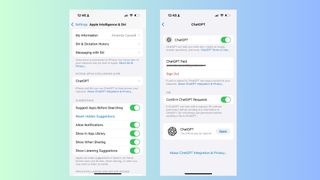
To start using ChatGPT you need to do is download and install the iOS 18.2 update. From there, enabling ChatGPT is simple, just go back to your Settings. Open Settings and go to Siri & Search.
Turn on Apple Intelligence and navigate to the ChatGPT toggle to activate the feature. Once ChatGPT is enabled, it’s accessible through Siri, allowing users to engage in intelligent conversations, get visual insights, generate images, and more without additional apps.
I was curious if I should cancel my ChatGPT Plus subscription. Like, was ChatGPT + Siri somehow a better or more powerful version than ChatGPT Plus? The short answer is no; if you’re a ChatGPT Plus subscriber, simply link your OpenAI account in the settings section so you can still access the premium features.
1. Visual Intelligence
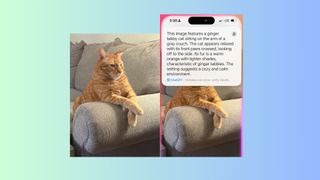
Visual Intelligence pairs ChatGPT’s image recognition with text processing to analyze documents, recognize signs, and even identify objects. I took a picture of my cat and Siri basically told me how he is living his best life. But, Siri can do even more. How about that French restaurant you’ve always wanted to try but were afraid to because you don’t speak French? Now you can snap a photo of the menu and Siri will translate it into English for you.
Another fun way to use ChatGPT is now a friend or colleague can write down their phone number and Siri will understand the handwriting to call the number or add it to your contacts. Up until now, I have been taking a screenshot of this kind of information. Visual Intelligence is a powerful tool for anyone who needs information on the fly without switching between apps.
2. Conversational AI
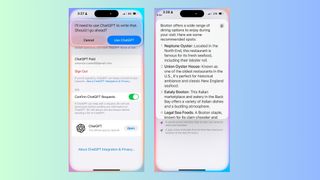
ChatGPT enhances Siri with natural conversational abilities. This is a significant improvement for Siri. For instance, as long as you’ve enabled ChatGPT in settings, you can now start a question and follow up without restarting the full context. I asked Siri for travel tips to Boston, then followed up with “Where should I eat?” without needing to rephrase or restart with full context. Because ChatGPT adds context awareness for Siri, the AI assistant feels more like a friend who remembers details and responds with humanlike intuition.
This doesn’t have to be done audibly. You can also type to Siri as I did and you’ll get the same robust, conversational answers.
Sign up now to get the best Black Friday deals!
Discover the hottest deals, best product picks and the latest tech news from our experts at Tom’s Guide.
3. Image Playground
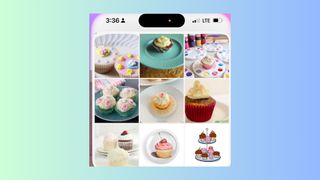
Those who have used ChatGPT to generate images based on text prompts, will probably enjoy the creative features of Image Playground. You can describe an image to Siri and ChatGPT will generate an image based on the text prompt. I asked it to “Create an image of a cupcake on a plate” and it did not disappoint. I experimented with a few different prompts from custom wallpapers to silly cartoons.
I was impressed by the speed and quality of the generated images, but the AI is not perfect. Sometimes the images were not aligned with what I was expecting from my prompts. Overall the feature is ideal for users who want to have some fun and a touch of personality while making unique content for say, social media.
Siri in action
I tested Siri in other ways, too. I asked Siri to write a short thank-you email to my neighbor and ChatGPT produced a professional, thoughtful message in seconds. It was a huge time-saver, and the result was polished and ready to send.
I also tested ChatGPT’s language translation skills by asking Siri to translate a headline from a foreign news site. The translation was accurate (I ran it by Google, just to be sure) perfect for understanding international news at a glance.
When brainstorming for gifts for my kids’ teachers, I asked Siri for fresh ideas, and with the help of ChatGPT, it offered relevant, creative suggestions that inspired me to take my content in a new direction.
Final thoughts
Overall, from what I've seen iOS 18.2 brings some of the features that were promised to us, from streamlining productivity to fostering creativity and connecting users with new ways to express themselves. For anyone eager to try a more advanced, personalized Siri, iOS 18.2’s ChatGPT integration is a must-explore.
More from Tom's Guide
- New Claude update introduces problem-solving tool — it's a game changer
- I asked ChatGPT how I should trim my beard — here's how it went
- Apple will pay up to $1 million to anyone who finds a privacy flaw inside Apple Intelligence

Most Popular